Text Filters allow you to filter string data.
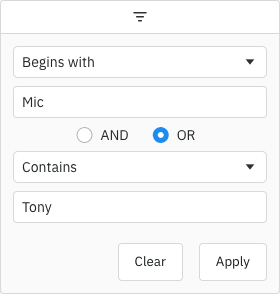
Enabling Text Filters
The Text Filter is the default filter used in AG Grid Community, but it can also be explicitly configured as shown below:
<ag-grid-vue
:columnDefs="columnDefs"
/* other grid options ... */>
</ag-grid-vue>
this.columnDefs = [
{
field: 'athlete',
// Text Filter is used by default in Community version
filter: true,
filterParams: {
// pass in additional parameters to the Text Filter
},
},
{
field: 'country',
// explicitly configure column to use the Text Filter
filter: 'agTextColumnFilter',
filterParams: {
// pass in additional parameters to the Text Filter
},
},
];Example: Text Filter
The example below shows the Text Filter in action:
- For the Athlete column:
- There are only two Filter Options:
filterOptions = ['contains', 'notContains'] - There is a Text Formatter, so if you search for 'o' it will find 'ö'. You can try this by searching the string
'Bjo'. - The filter has a debounce of 200ms (
debounceMs = 200). - Only one Filter Condition is allowed (
maxNumConditions = 1)
- There are only two Filter Options:
- For the Country column:
- There is only one Filter Option:
filterOptions = ['contains'] - There is a Custom Matcher so that aliases can be entered in the filter, e.g. if you filter using the text
'usa'it will matchUnited Statesor'holland'will match'Netherlands' - The filter input will be trimmed when the filter is applied (
trimInput = true) - There is a debounce of 1000ms (
debounceMs = 1000)
- There is only one Filter Option:
- For the Sport column:
- There is a different default Filter Option (
defaultOption = 'startsWith') - The filter is case-sensitive (
caseSensitive = true)
- There is a different default Filter Option (
Text Filter Parameters
Text Filters are configured though the filterParams attribute of the column definition (ITextFilterParams interface):
Text Formatter
By default, the grid compares the Text Filter with the values in a case-insensitive way, by converting both the filter text and the values to lower case and comparing them; for example, 'o' will match 'Olivia' and 'Salmon'. If you instead want to have case-sensitive matches, you can set caseSensitive = true in the filterParams, so that no lowercasing is performed. In this case, 'o' would no longer match 'Olivia'.
You might have more advanced requirements, for example to ignore accented characters. In this case, you can provide your own textFormatter, which is a function with the following signature:
from is the value coming from the grid. This can be from the valueGetter if there is any for the column, or the value as originally provided in the rowData. The function should return a string to be used for the purpose of filtering.
The Text Formatter is applied to both the filter text and the values before they are compared.
The following is an example function to remove accents and convert to lower case.
const toLowerWithoutAccents = value => value == null
? null
: value.toLowerCase()
.replace(/[àáâãäå]/g, 'a')
.replace(/æ/g, 'ae')
.replace(/ç/g, 'c')
.replace(/[èéêë]/g, 'e')
.replace(/[ìíîï]/g, 'i')
.replace(/ñ/g, 'n')
.replace(/[òóôõö]/g, 'o')
.replace(/œ/g, 'oe')
.replace(/[ùúûü]/g, 'u')
.replace(/[ýÿ]/g, 'y');
Note that when providing a Text Formatter, the caseSensitive parameter is ignored. In this situation, if you want to do a case-insensitive comparison, you will need to perform case conversion inside the textFormatter function.
Text Custom Matcher
In most cases, you can customise the Text Filter matching logic by providing your own Text Formatter, e.g. to remove or replace characters in the filter text and values. The Text Formatter is applied to both the filter text and values before the filter comparison is performed.
For more advanced use cases, you can provide your own textMatcher to decide when to include a row in the filtered results. For example, you might want to apply different logic for the filter option equals than for contains.
The following is an example of a textMatcher that mimics the current implementation of AG Grid. This can be used as a template to create your own.
<ag-grid-vue
:columnDefs="columnDefs"
/* other grid options ... */>
</ag-grid-vue>
this.columnDefs = [
{
field: 'athlete',
filter: 'agTextColumnFilter',
filterParams: {
textMatcher: ({ filterOption, value, filterText }) => {
if (filterText == null) {
return false;
}
switch (filterOption) {
case 'contains':
return value.indexOf(filterText) >= 0;
case 'notContains':
return value.indexOf(filterText) < 0;
case 'equals':
return value === filterText;
case 'notEqual':
return value != filterText;
case 'startsWith':
return value.indexOf(filterText) === 0;
case 'endsWith':
const index = value.lastIndexOf(filterText);
return index >= 0 && index === (value.length - filterText.length);
default:
// should never happen
console.warn('invalid filter type ' + filter);
return false;
}
}
}
}
];Text Filter Model
The Filter Model describes the current state of the applied Text Filter. If only one Filter Condition is set, this will be a TextFilterModel:
If more than one Filter Condition is set, then multiple instances of the model are created and wrapped inside a Combined Model (ICombinedSimpleModel<TextFilterModel>). A Combined Model looks as follows:
// A filter combining multiple conditions
interface ICombinedSimpleModel<TextFilterModel> {
filterType: string;
operator: JoinOperator;
// multiple instances of the Filter Model
conditions: TextFilterModel[];
}
type JoinOperator = 'AND' | 'OR';
Note that in AG Grid versions prior to 29.2, only two Filter Conditions were supported. These appeared in the Combined Model as properties condition1 and condition2. The grid will still accept and supply models using these properties, but this behaviour is deprecated. The conditions property should be used instead.
An example of a Filter Model with two conditions is as follows:
// Text Filter with two conditions, both are equals type
const textEqualsSwimmingOrEqualsGymnastics = {
filterType: 'text',
operator: 'OR',
conditions: [
{
filterType: 'text',
type: 'equals',
filter: 'Swimming'
},
{
filterType: 'text',
type: 'equals',
filter: 'Gymnastics'
}
]
};
Text Filter Options
The Text Filter presents a list of Filter Options to the user.
The list of options are as follows:
| Option Name | Option Key | Included by Default |
|---|---|---|
| Contains | contains | Yes |
| Does not contain | notContains | Yes |
| Equals | equals | Yes |
| Does not equal | notEqual | Yes |
| Begins with | startsWith | Yes |
| Ends with | endsWith | Yes |
| Blank | blank | Yes |
| Not blank | notBlank | Yes |
| Choose one | empty | No |
Note that the empty filter option is primarily used when creating Custom Filter Options. When 'Choose one' is displayed, the filter is not active.
The default option for the Text Filter is contains.
Text Filter Values
By default, the values supplied to the Text Filter are retrieved from the data based on the field attribute. This can be overridden by providing a filterValueGetter in the Column Definition. This is similar to using a Value Getter, but is specific to the filter.
Applying the Text Filter
Applying the Text Filter is described in more detail in the following sections:
Data Updates
The Text Filter is not affected by data changes. When the grid data is updated, the filter value will remain unchanged and the filter will be re-applied based on the updated data (e.g. the displayed rows will update if necessary).
Next Up
Continue to the next section to learn about Number Filters.